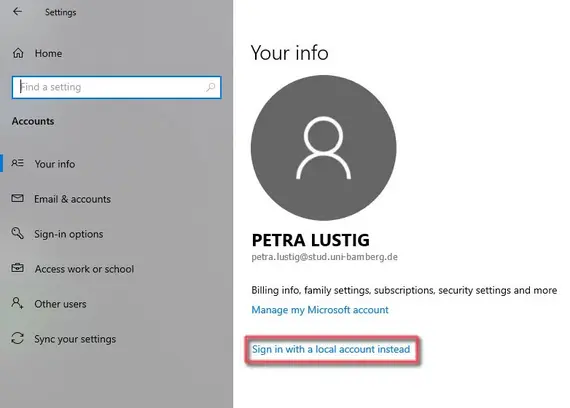At the end of your studies, doctorate, employment (incl. part-time teaching contracts)
End of relationship = change of authorisation
At the end of your studies (de-registration), your doctorate, your employment or part-time teaching contract, you lose your authorisation to use the IT Services of Bamberg University. Depending on your affiliation to a specific group of persons your user account may be blocked immediately or may get the status “inactive“.
- As soon as your account is blocked, you cannot use the IT Services of Bamberg University anymore. You will also be removed from all mailing lists, so that messages because of undeliverability will be sent.
- If you get the status “inactive“ you are limited in your use of IT Services until your user account is blocked and deleted, including all your files, after a certain time. The status “inactive“ has the following limitations:
- All groups of persons lose their access to Gigamove.
- The following services are not available anymore for employees and doctorate students: chip card with payment features (including campusprint), FlexNow, Office365 ProPlus, Teamdrive, and the telephone system (CTI).
Affected by the eventual deletion of your user account are for example the files you saved on your fileserver and the messages in your email account.
Important preparations before de-registration, end of doctoral studies or end of contract
Handling your emails
Arranging an email redirection setup (only for research assistants, including part-time lecturers)
Research assistants, including part-time lecturers have the option to arrange a change of address order for their emails. Here, all messages, which are sent to your university email address, will be forwarded to an external email account of your choosing. You can find more information about that on the page User Account for employees.
Communicate your new email address in due time
Please, tell your correspondence partners in due time, that you will not be available to receive emails under your university email address anymore. To do that, you can, for example, implement an automatic answer with your new contact data in your email account.
For students we also suggest to forward their emails to a private email account.
We strongly advise against forwarding emails for employees because of data security reasons.
Make work related emails available
Employees have to be aware that work related emails must be made available to their superiors or the team (ideally via the departmental email account). You can retain emails with personal content.
Save emails from your personal mailbox
You have the following options to save your private or student emails:
- Forward these emails to your private email address.
- Make a backup with the help of a locally installed email program (e. g. Outlook, Thunderbird). For this to work, you will have to establish a connection between your university email account and your private one via IMAP/Exchange. Afterwards you can move emails between both accounts.
- You can also store your private emails locally on your PC via programs like MailStore Home.
Handling files from your personal fileserver
Make work related files available
Employees have to be aware that work related files must be made available their superiors or the whole team (ideally via the departmental fileserver). You can retain personal files.
Backup private files or files related to your studies
Copy your private files, or those related to your studies, on an external data medium (for example a thumb drive, an external hard drive, a CD-ROM) or on your private PC.
After studies, doctoral studies, employment (including part-time teaching contracts)
Virtual Campus (VC) user account
You can continue to use the Virtual Campus after your studies, doctoral studies or employment with your existing account.
- If you logged-in with your BA number and the corresponding password, you can convert your account yourself. You can find more information about converting your account in our FAQs under the topic VC-Account nach Verlassen der Universität nutzen (german)
- Did you register in the Virtual Campus with an user name and password of your choosing via the option „Neuer Zugang“? Then please check if you registered with your university email address. In that case, it is necessary to change that address, as it will no longer exist after your user account is deleted. You can find more information on how to change your profile in the FAQs under the topic Profil bearbeiten (german)
Usage of University library
The library of the university is still open to you as a public library. You can visit one of our branch librarys during our business hours, so you can update your account and you will get a new library card for non university relatives. Therefore you only need your identity card (alternatively: passport or registration confirmation). You will find more information in the University Library.
Alumni
The university is very glad, if you decide to stay in contact with it and want to inform yourself for example about news, special projects and events.
Login data on your private computer with Windows 10 as operating system: Do not sign in with your university account
Please check if you log on to your private computer with your University of Bamberg account (BA-number or university email address). If you are using your university account, as indicated by your university mail address, please change to a local account instead, otherwise you will not be able to log on to your PC after your user account is blocked!
In order to check the login data, please open Your Info (Settings → Account).
If you see your University of Bamberg email address here, please follow the instructions on the page Switch your Windows 10 device to a local account.